How to Check Chat History of User in ChatGPT
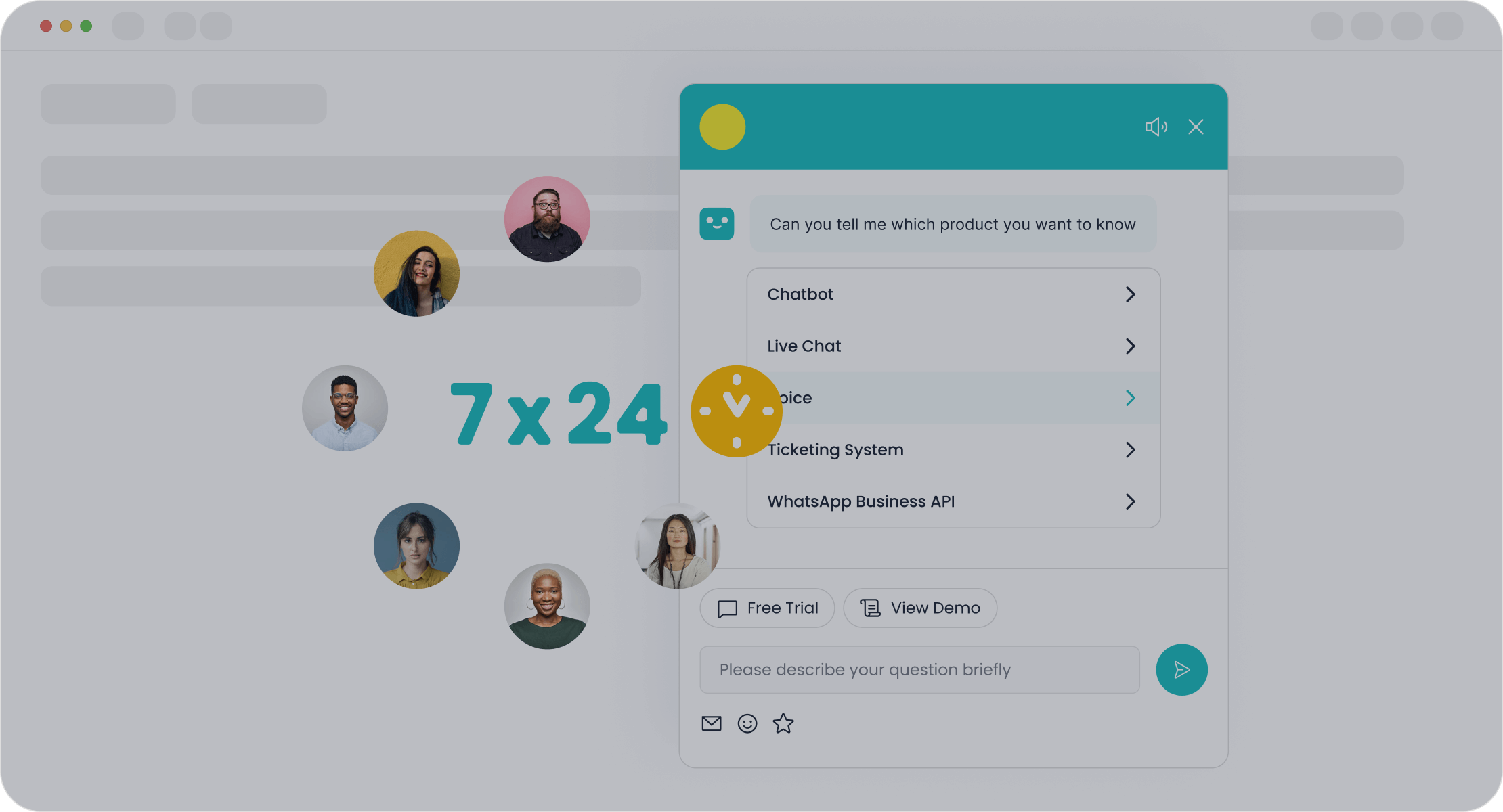
Have you ever needed to revisit a past chat but struggled to find it? Accessing and searching your ChatGPT conversations can save time and help you stay organized. You can use built-in tools like the ChatGPT app’s search function or browser extensions for quick results. For advanced management, Sobot offers a powerful chatbot solution. Whether you’re using chat.openai.com or a mobile app, these methods make it easy to check chat history of user in chat.
Using Built-in Features to Check Chat History of User in Chat
Accessing ChatGPT Conversation History
Accessing your ChatGPT conversation history is straightforward with its built-in tools. Whether you’re using chat.openai.com or the mobile app, the process is user-friendly. Start by opening the ChatGPT app on your device. If you’re on a browser, locate the ChatGPT icon in the Chrome extensions section. Clicking this icon will display your chat history. To search through your conversations, use the built-in search feature by pressing CTRL/CMD + Shift + P or ⌘K on Mac. Alternatively, the magnifying glass icon in the web app serves as a handy search bar.
For those who want to save their chats, the export option in the settings menu is a great feature. You can select specific conversations and export them in formats like text files or PDFs. This makes it easy to archive important discussions for future reference.
Searching for Specific ChatGPT Conversations
The built-in search feature in ChatGPT simplifies finding specific conversations. You can use the search bar to type keywords or phrases related to the chat you’re looking for. This feature supports advanced options like case-sensitive or insensitive searches, making it even more effective. For example, if you discussed “project deadlines” in a previous chat, typing this phrase will quickly pull up relevant conversations.
This search function is especially useful for professionals and students who need to revisit past discussions for insights or information. It saves time and ensures you don’t lose track of valuable details.
Benefits and Limitations of Built-in Tools
The built-in tools for managing chatgpt conversation history offer several benefits. They allow you to manually update or query your history in real time. You can also add, delete, or modify records as needed. The ability to search chat history provides a convenient way to reference past discussions, saving time and helping you retain knowledge effectively.
However, these tools have limitations. ChatGPT’s lack of transparency in response generation can sometimes make it hard to verify information. Privacy concerns arise due to stored conversations, which may include sensitive data. Additionally, the absence of citations in responses could lead to potential copyright issues. Some countries have even banned ChatGPT over privacy concerns.
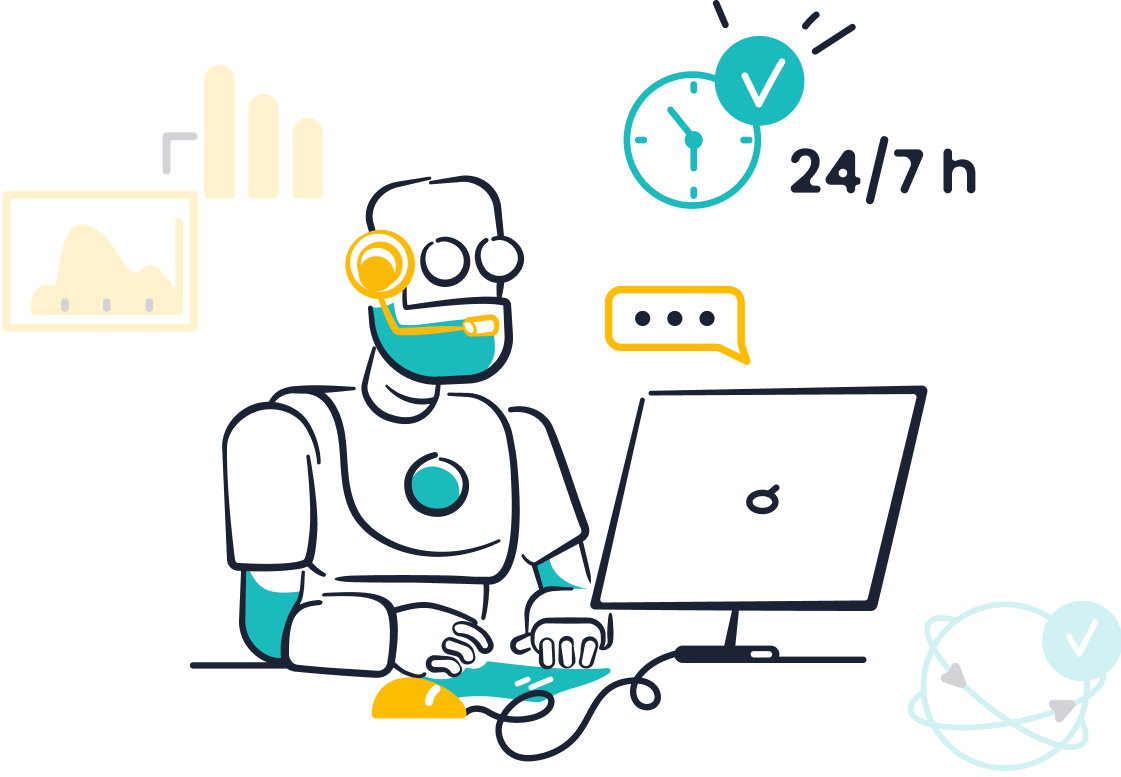
For users seeking more robust solutions, tools like Sobot’s AI Chatbot offer enhanced features for managing and searching chat history. With its multilingual support and 24/7 availability, it’s a reliable option for businesses and individuals alike.
Enhancing ChatGPT Conversation History Search with Browser Extensions
Browser extensions can take your ChatGPT experience to the next level, especially when you need an effective search tool for managing your chatgpt conversation history. These tools simplify the process of finding specific chats and make your workflow more efficient.
Overview of Popular Extensions for ChatGPT
Several browser extensions are designed to enhance how you check chat history of user in chat. Here’s a quick look at some popular options:
| Extension Name | Features |
|---|---|
| ChatGPT History Search | User-friendly interface, real-time search results, cross-conversation search, automatic import. |
| Echoes Extension | Adds a search icon to the browser toolbar for easy access to ChatGPT history. |
| Searchable ChatGPT Extension | Adds a 'Search chat history' link to the ChatGPT sidebar for quick searching. |
| GPT Search Extension | Provides a search bar at the top of the ChatGPT UI for easy access to historical chats. |
| Sider | Allows interaction with ChatGPT directly on the right side of your screen for seamless multitasking. |
Extensions like Sider stand out for their seamless integration. You can interact with ChatGPT without leaving your current page, making it a great choice for multitaskers.
Step-by-Step Guide to Using the ChatGPT Conversation History Search Extension
Here’s how you can use the Echoes Extension to search your chatgpt conversations effectively:
-
Download the Echoes extension on Google Chrome.
- Visit the Echoes download page.
- Click Add to Chrome and confirm by selecting Add extension.
-
Go to chat.openai.com.
- Log in with your account if you haven’t already.
-
Click the Echoes extension icon.
- You’ll find it in the top-right corner of your browser.
-
Enter a keyword in the search bar.
- As you type, matching results from your chatgpt conversation history will appear instantly.
This simple process ensures you can retrieve important information without scrolling endlessly.
Pros and Cons of Browser Extensions
Browser extensions offer several advantages for managing ChatGPT conversations:
- Full-Text Search: Quickly locate specific messages across your entire chat history.
- User-Friendly Interface: Intuitive designs make navigation a breeze.
- Seamless Integration: Extensions like Sider work smoothly with your browser, enhancing productivity.
- Customizable Settings: Adjust features to suit your preferences.
However, there are some risks to consider:
| Risk Type | Description |
|---|---|
| Data Security Risks | Malicious extensions could compromise sensitive data. |
| Compliance Issues | Unvetted extensions might violate data privacy regulations. |
| Operational Challenges | Some extensions may disrupt browser performance or cause inconsistencies. |
Always research extensions thoroughly before installing them to ensure they meet your security and functionality needs.
Exporting and Managing Archived ChatGPT Conversations
How to Export ChatGPT Conversation History
Exporting your chatgpt conversation history is easier than you might think. OpenAI provides a built-in feature that lets you save your chats for future use. Here’s how you can do it step by step:
- Log in to chat.openai.com using your account credentials.
- Click on your profile icon and select Settings.
- Navigate to the Data Controls section and hit the Export button.
- Confirm the export when prompted.
- Wait for the completion notification, which will arrive via email.
- Open the email, download the file, and unzip it.
- Locate your chat history in the
conversations.jsonfile.
Alternatively, you can manually copy and paste specific chats into a document. This method works well for saving individual conversations without downloading everything. These options ensure you can preserve important discussions for reference or documentation.
Tip: Always double-check your exported files to ensure they include all the information you need.
Tools for Searching and Organizing Exported Data
Once you’ve exported your chatgpt conversations, organizing them can make retrieval much easier. Here are some best practices:
- Create folders based on topics, projects, or dates. For example, you could name folders like "Marketing_2024" or "ChatGPT_Research_August".
- Use clear file names, such as "Client_Feedback_2024-09-15.txt".
- Add metadata or tags if your storage system supports it. This helps describe the content for quicker searches.
- Encrypt sensitive files to protect confidential information.
- Back up your archives regularly to avoid losing valuable data.
These methods ensure your chat history stays structured and secure, making it simple to search for specific details when needed.
Advantages of Archiving Chat History
Archiving your chatgpt conversation history offers several benefits. First, it provides a reliable reference for future use. Whether you’re working on a project or studying, saved chats can help you revisit key points. Second, it ensures continuity in long-term projects by keeping ideas and responses intact. Third, archiving helps you stay organized. Structured records make it easier to search and retrieve important information. Lastly, it’s essential for documentation. If you’re generating content or reports, having a record of your chats can be invaluable.
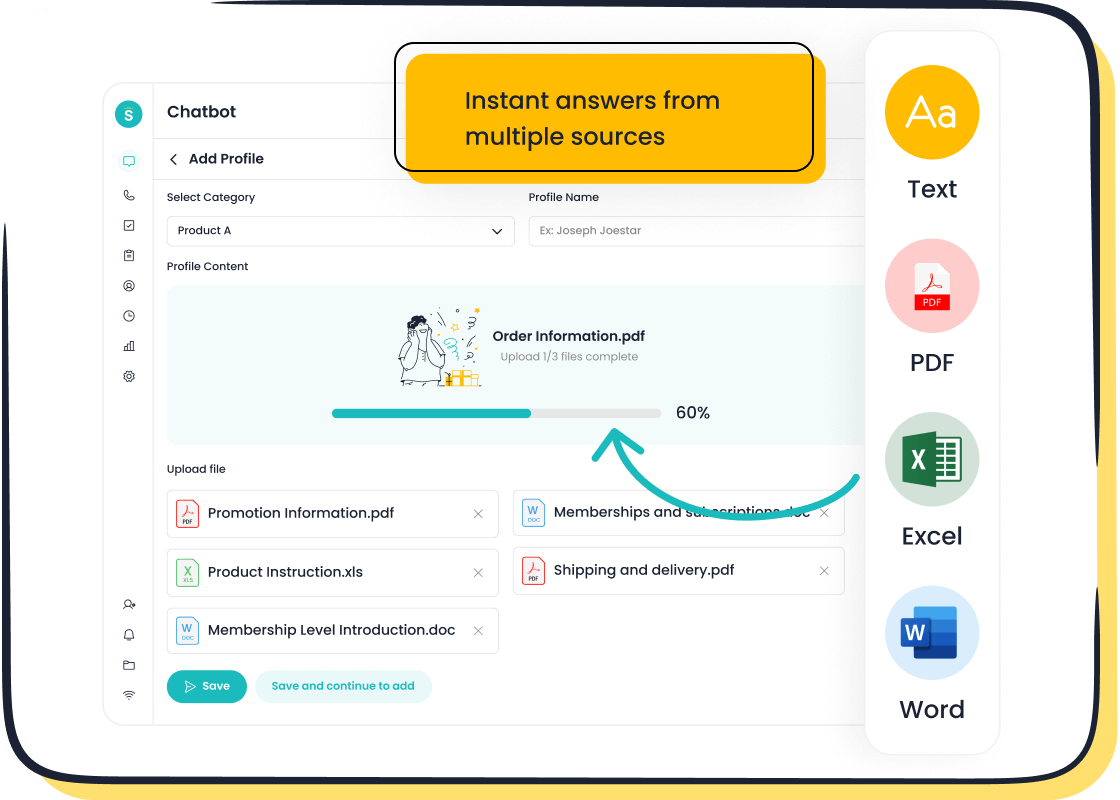
By taking the time to archive and manage your chat history, you’ll save time and effort in the long run. Plus, tools like Sobot’s AI Chatbot can further streamline this process. Its advanced features, like multilingual support and 24/7 availability, make it a great choice for businesses and individuals who need efficient chat history management.
Streamlining Chat History Management with Sobot’s Chatbot
Introduction to Sobot’s Chatbot Features
Managing chatgpt conversation history can feel overwhelming, especially when you’re dealing with a large volume of chats. That’s where Sobot’s AI Chatbot steps in to simplify things. This chatbot isn’t just about answering questions—it’s a powerful tool designed to enhance efficiency and save time. It operates 24/7, so you can access your chat history whenever you need it. Plus, it supports multiple languages, making it perfect for global users.
One standout feature is its ability to integrate with platforms like chat.openai.com. This means you can seamlessly manage your chatgpt conversations without switching between tools. The chatbot also uses a knowledge base to provide instant replies, ensuring you get accurate information quickly. And the best part? You don’t need any coding skills to set it up. Its point-and-click interface makes it super easy to use.
How Sobot’s Chatbot Enhances ChatGPT Conversation History Search
Sobot’s Chatbot takes your search experience to the next level. Imagine needing to find a specific chat from weeks ago. Instead of scrolling endlessly, you can use the chatbot’s smart search capabilities to locate it in seconds. It processes real-time data, so you get instant results. Whether you’re searching by keywords, dates, or topics, this chatbot makes it effortless.
The chatbot also organizes your chatgpt conversation history automatically. It categorizes chats based on context, making it easier to retrieve important information. For example, if you’re working on a project, you can quickly pull up all related conversations. This feature is a game-changer for professionals and students who rely on chat.openai.com for research or collaboration.
Benefits of Using Sobot for Chat History Management
Using Sobot’s Chatbot for managing chat history comes with several perks:
- It reduces customer service costs by up to 50% by handling routine queries.
- The chatbot manages up to 80% of interactions, freeing up your time for more complex tasks.
- Its interactive features encourage repeat engagement, strengthening relationships with users.
- Real-time feedback helps you make quick decisions and improve efficiency.
These benefits make Sobot’s Chatbot an excellent choice for anyone looking to streamline their chat history management. Whether you’re a business owner or an individual, this tool saves time, cuts costs, and keeps you organized.
Accessing and managing your chatgpt conversations has never been easier. You can use built-in tools like the search bar in chat.openai.com or browser extensions to locate specific chats quickly. Exporting your history for offline use adds another layer of convenience. These methods ensure you stay organized and save time.
For a more advanced solution, Sobot’s AI Chatbot stands out. It simplifies chat history management with features like smart search, multilingual support, and 24/7 availability. Whether you’re a professional or a student, this tool helps you find information faster and boosts productivity. If you’re dealing with extensive chat histories, Sobot’s Chatbot is the ultimate choice for efficiency and ease.
Pro Tip: Start using Sobot’s Chatbot today to streamline your workflow and enhance your chat management experience.
FAQ
How can I recover deleted chatgpt conversations?
Unfortunately, once you delete a conversation, it’s gone for good. To avoid losing important chats, consider exporting your history regularly or using tools like Sobot’s chatbot for archiving.
Is there a way to organize chats on chat.openai.com?
Chat organization isn’t built into chat.openai.com. However, exporting chats and categorizing them manually or using Sobot’s chatbot for automated organization can make things easier.
Can I search chatgpt conversations by date?
ChatGPT doesn’t support date-specific searches. But Sobot’s chatbot can help you filter conversations by date, topic, or keywords, saving you time and effort.
See Also
Step-by-Step Instructions for Integrating Chat on Your Site
Understanding Pre-Chat Forms for Salesforce Live Chat
How to Transfer Data to Pre-Chat Forms in Live Chat