Beginner's Tutorial for WhatsApp API to Send Message
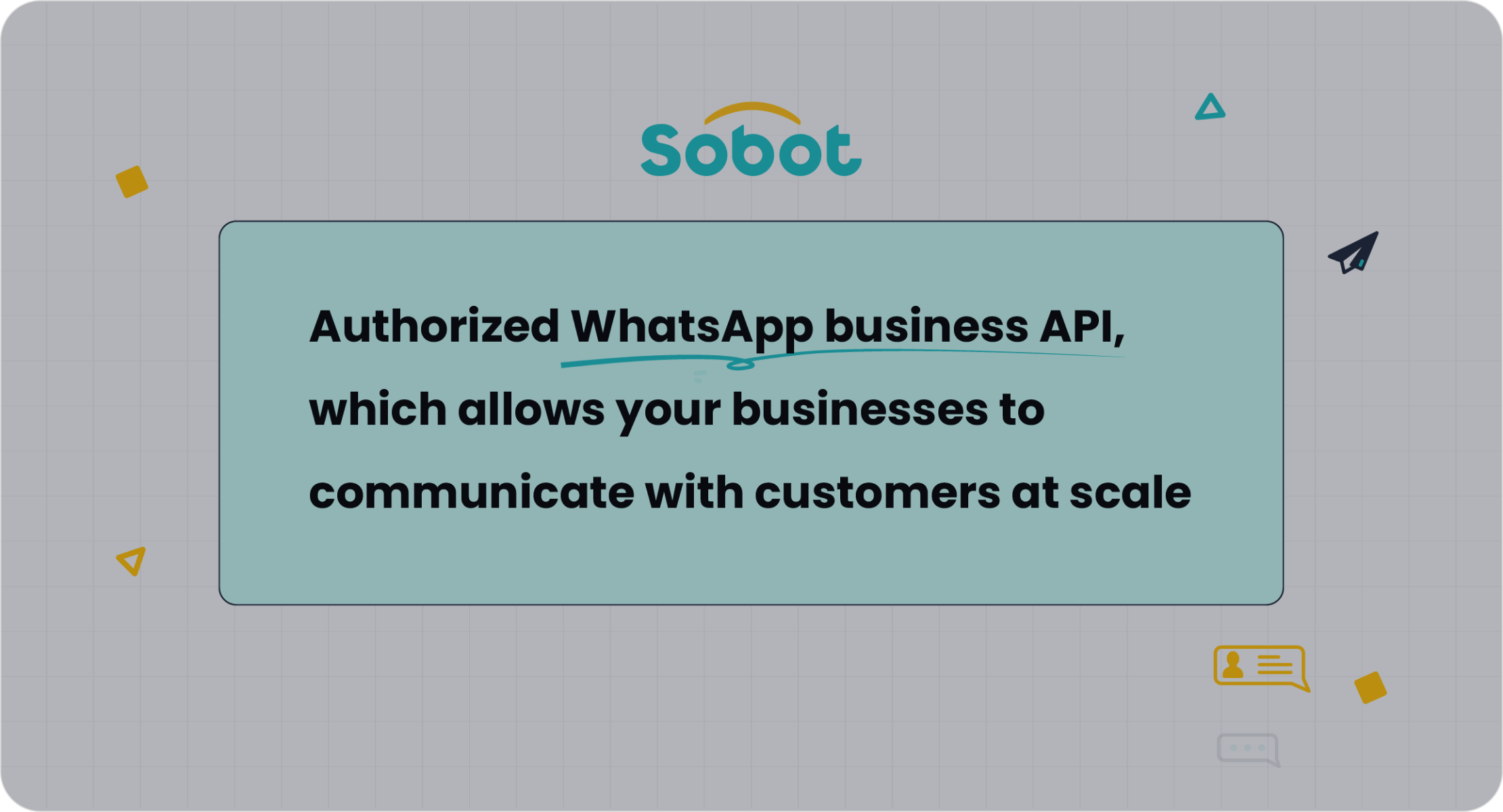
The WhatsApp API transforms how businesses communicate with their customers. It allows you to send messages seamlessly, automate notifications, and provide real-time support. With an impressive 98% open rate and over 40% response rate, WhatsApp ensures your messages reach and engage your audience effectively. Tools like Sobot's WhatsApp Business API make this process even more efficient by offering features such as bulk messaging, chatbot integration, and data analytics. This guide will help you navigate the WhatsApp API to send messages, empowering you to enhance customer interactions and streamline communication.
Prerequisites for Using the WhatsApp API
Before diving into the process of sending messages with the WhatsApp API, you need to meet certain prerequisites. These requirements ensure a smooth setup and operation, enabling you to leverage the full potential of the API.
Essential Requirements
WhatsApp Business Account Setup
To use the WhatsApp API, you must first create a WhatsApp Business Account. This account serves as the foundation for accessing the API. You’ll need a valid business email and website to complete the registration. Additionally, WhatsApp requires you to verify your business identity through Meta's platform. This step ensures that only legitimate businesses can use the API for communication. Once verified, you can proceed to link a phone number that hasn’t been previously used with WhatsApp.
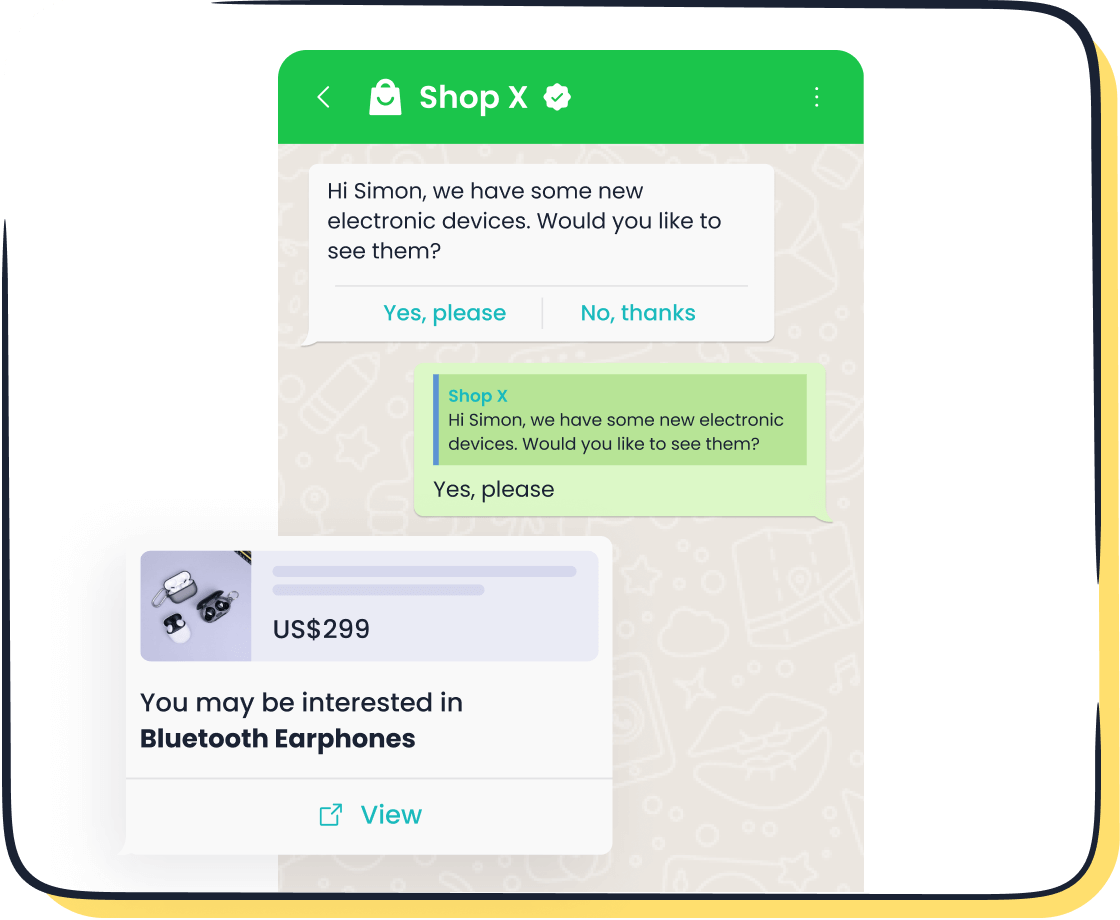
Accessing the WhatsApp Business API via Sobot
Sobot simplifies the process of accessing the WhatsApp Business API. As an official WhatsApp Business Solution Provider, Sobot offers a seamless integration experience. By partnering with Sobot, you gain access to features like bulk messaging, chatbot automation, and smart chat routing. These tools enhance your communication strategy and improve customer engagement. Sobot also provides expert guidance during the setup process, ensuring you can test your WhatsApp Business Account efficiently.
Basic Programming Knowledge
A basic understanding of programming is essential when working with the WhatsApp API. You’ll interact with the API using tools like Postman or programming languages such as Python or JavaScript. Familiarity with concepts like API requests, endpoints, and authentication will help you navigate the setup and implementation process. If you’re new to programming, consider exploring beginner-friendly resources to build your skills.
Helpful Resources
Official WhatsApp Documentation
The official WhatsApp documentation is a valuable resource for understanding the API. It provides detailed instructions on setting up your WhatsApp Business Account, configuring the API, and troubleshooting common issues. The documentation also includes code examples and best practices to help you get started. You can access it directly through Meta’s developer platform.
Sobot's WhatsApp API Integration Services
Sobot offers comprehensive support for businesses integrating the WhatsApp Business API. Their services include step-by-step guidance, technical assistance, and access to advanced features like data analytics and workflow automation. Sobot’s expertise ensures a hassle-free setup, allowing you to focus on enhancing customer interactions. Visit Sobot’s WhatsApp API page to learn more about their integration services.
Step 1 - Setting Up the Environment for WhatsApp API
Setting up the environment for the WhatsApp API is a crucial step in enabling seamless communication with your customers. This section will guide you through the process, ensuring you have everything in place to start using the API effectively.
Registering for the WhatsApp Business API
Creating a Meta Developer Account
To begin, you need to create a Meta Developer Account. Visit the Meta for Developers website and click on "Get Started." Complete the registration by providing your email address and verifying your phone number. This account serves as the gateway to accessing the WhatsApp API. It also allows you to manage your app settings and monitor API usage. Ensure that all the information you provide is accurate to avoid delays during the approval process.
Linking a Meta Business Account
Once your developer account is ready, link it to a Meta Business Account. This step is essential because the business account represents your company on WhatsApp. Log in to the Meta Business Manager and create a business account if you don’t already have one. Afterward, connect your business account to the developer account. This linkage ensures that your business identity is verified and compliant with WhatsApp’s policies.
Obtaining API Credentials
API Key, Secret, and Endpoint Overview
After registering, you’ll receive your API credentials, which include the API key, secret, and endpoint. These credentials act as the access points for interacting with the WhatsApp API. The API key authenticates your requests, while the endpoint specifies the server location for sending messages. Keep these details secure, as they are critical for maintaining the integrity of your communication system.
Secure Storage of Credentials
Storing your API credentials securely is vital. Use encrypted storage solutions or environment variables to protect sensitive information. Avoid sharing these credentials publicly or storing them in plain text files. Proper security measures prevent unauthorized access and ensure compliance with data protection regulations.
Configuring the Development Environment
Tools Needed (e.g., Postman, IDEs)
To interact with the WhatsApp API, you’ll need specific tools. Install Postman, a popular API testing tool, to send and test API requests. Additionally, set up an Integrated Development Environment (IDE) like Visual Studio Code or PyCharm for writing and managing your code. These tools streamline the development process and help you debug issues efficiently.
Installing Dependencies for Sobot's WhatsApp API
If you’re using Sobot’s WhatsApp API, install the required dependencies to integrate it into your system. For Python, use pip to install libraries like requests for handling API calls. For JavaScript, use npm to add packages such as axios. Sobot provides detailed documentation to guide you through this process, ensuring a smooth API setup. Visit Sobot’s WhatsApp API page for additional resources and support.
Step 2 - Authenticating with the WhatsApp API
Authentication is a critical step when working with the WhatsApp API. It ensures secure communication between your application and the WhatsApp servers. By understanding and implementing proper authentication methods, you can safeguard user data and maintain compliance with security standards.
Understanding Authentication
Token-Based Authentication Process
Token-based authentication is the standard method for accessing the WhatsApp API. When you register your application, the system generates an access token. This token acts as a digital key, granting your app permission to interact with the API. You must include this token in the header of every API request. Tokens typically have an expiration period, so you need to refresh them periodically to maintain uninterrupted access. This process ensures that only authorized applications can send messages or access sensitive data.
Expert Insight:
"Implementing best practices for user authentication in WhatsApp Business API is crucial for ensuring the security of customer interactions."
— WhatsApp Business API Security Specialist
Why Authentication is Crucial
Authentication protects your application from unauthorized access. Without it, malicious actors could misuse your API credentials, compromising customer data and damaging your business reputation. Proper authentication also ensures compliance with data protection regulations, such as GDPR. By securing your API interactions, you build trust with your customers and enhance the reliability of your communication platform.
Implementing Authentication
Python Code Example for Authentication
To authenticate using Python, you can use the requests library. Below is a simple example:
import requests
url = "https://graph.facebook.com/v15.0/YOUR_PHONE_NUMBER_ID/messages"
headers = {
"Authorization": "Bearer YOUR_ACCESS_TOKEN",
"Content-Type": "application/json"
}
response = requests.get(url, headers=headers)
if response.status_code == 200:
print("Authentication successful!")
else:
print("Authentication failed:", response.json())
Replace YOUR_PHONE_NUMBER_ID and YOUR_ACCESS_TOKEN with your actual credentials. This code sends a request to the WhatsApp API and verifies if the token is valid.
JavaScript Code Example for Authentication
For JavaScript, you can use the axios library to authenticate. Here’s an example:
const axios = require('axios');
const url = "https://graph.facebook.com/v15.0/YOUR_PHONE_NUMBER_ID/messages";
const headers = {
Authorization: "Bearer YOUR_ACCESS_TOKEN",
"Content-Type": "application/json"
};
axios.get(url, { headers })
.then(response => {
console.log("Authentication successful!");
})
.catch(error => {
console.error("Authentication failed:", error.response.data);
});
This script performs the same function as the Python example, ensuring your access token is valid before proceeding with API requests.
Testing Authentication
How to Send a Test Message
After authenticating, you should send a test message to confirm everything works correctly. Use the following API endpoint:
https://graph.facebook.com/v15.0/YOUR_PHONE_NUMBER_ID/messages. Include the recipient's phone number and message content in the request body. For example:
{
"messaging_product": "whatsapp",
"to": "RECIPIENT_PHONE_NUMBER",
"type": "text",
"text": {
"body": "Hello! This is a test message."
}
}
Sending a test message verifies that your authentication and API setup are functioning as expected. If the message is delivered successfully, you’re ready to proceed with more complex implementations.
Troubleshooting Authentication Issues
If authentication fails, check the following:
- Ensure your access token is valid and hasn’t expired.
- Verify that your API endpoint and headers are correctly configured.
- Review error messages in the API response for specific details.
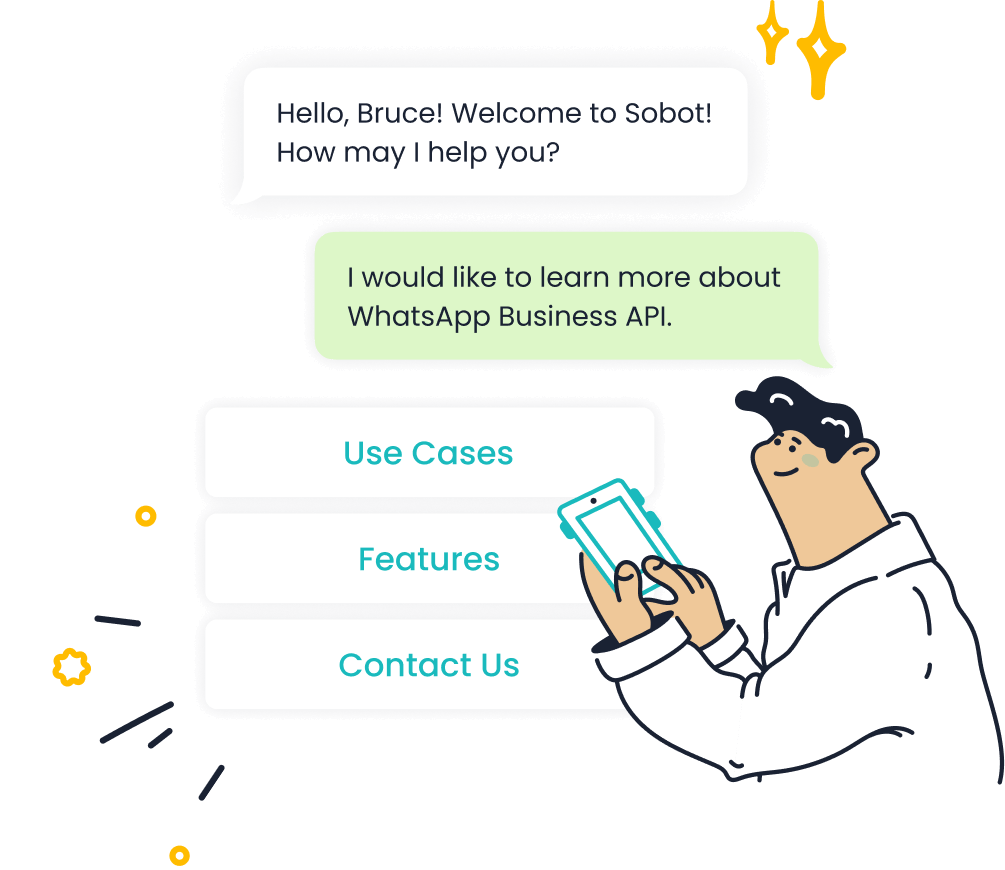
Pro Tip: Use tools like Postman to debug your API requests. Sobot also provides technical support to help you resolve authentication issues efficiently.
By mastering authentication, you lay the foundation for secure and reliable communication through the WhatsApp API.
Step 3 - How to Send WhatsApp Messages Using the API
Sending messages through the WhatsApp API involves crafting precise requests, understanding the required parameters, and interpreting the responses. This section will guide you through the process, ensuring you can send WhatsApp messages effectively.
Crafting the API Request
To send a message using the WhatsApp API, you need to structure your API request correctly. This involves including both required and optional parameters to customize your communication.
Required Parameters (e.g., recipient number, message body)
Every API request must include specific parameters to ensure successful delivery. These include:
- Recipient Number: The valid WhatsApp number of the person you want to contact. Ensure the number includes the country code but excludes any special characters or spaces.
- Message Body: The content of your message. This can be plain text, such as "Hello! Welcome to our service," or more structured content like JSON for advanced messaging formats.
For example, if you want to send a simple text message, your request body might look like this:
{
"messaging_product": "whatsapp",
"to": "1234567890",
"type": "text",
"text": {
"body": "Hello! This is a test message."
}
}
Optional Parameters (e.g., media attachments, templates)
Optional parameters allow you to enhance your messages with additional features:
- Media Attachments: Include images, videos, or documents to make your messages more engaging. For instance, you can attach a product catalog or promotional video.
- Message Templates: Use pre-approved templates for sending transactional or promotional messages. Templates are especially useful for bulk messaging and must comply with WhatsApp's guidelines.
By combining required and optional parameters, you can create versatile and impactful messages tailored to your audience.
Example API Request
To help you get started, here are examples of how to send WhatsApp messages using Python and JavaScript.
Python Code Example for Sending a Message
import requests
url = "https://graph.facebook.com/v15.0/YOUR_PHONE_NUMBER_ID/messages"
headers = {
"Authorization": "Bearer YOUR_ACCESS_TOKEN",
"Content-Type": "application/json"
}
data = {
"messaging_product": "whatsapp",
"to": "1234567890",
"type": "text",
"text": {
"body": "Hello! This is a test message."
}
}
response = requests.post(url, headers=headers, json=data)
if response.status_code == 200:
print("Message sent successfully!")
else:
print("Failed to send message:", response.json())
This script sends a simple text message to a valid WhatsApp number. Replace placeholders with your actual credentials and recipient details.
JavaScript Code Example for Sending a Message
const axios = require('axios');
const url = "https://graph.facebook.com/v15.0/YOUR_PHONE_NUMBER_ID/messages";
const headers = {
Authorization: "Bearer YOUR_ACCESS_TOKEN",
"Content-Type": "application/json"
};
const data = {
messaging_product: "whatsapp",
to: "1234567890",
type: "text",
text: {
body: "Hello! This is a test message."
}
};
axios.post(url, data, { headers })
.then(response => {
console.log("Message sent successfully!");
})
.catch(error => {
console.error("Failed to send message:", error.response.data);
});
This example demonstrates how to send a message using JavaScript. It’s ideal for developers familiar with Node.js and the axios library.
Understanding the API Response
After sending a message, the WhatsApp API provides a response that indicates whether the request was successful or encountered an error.
Success Response Format
A successful response typically includes the following:
- Message ID: A unique identifier for the message, which you can use for tracking.
- Status: Indicates that the message was delivered or sent successfully.
Example of a success response:
{
"messages": [
{
"id": "gBEGkYiEB1VXAglK1ZEqA1YKPrU"
}
]
}
This response confirms that your message has been processed and is on its way to the recipient.
Common Error Responses
If the API request fails, the response will include an error code and message. Common errors include:
- Invalid Recipient Number: Ensure the number is a valid WhatsApp number with the correct format.
- Authentication Issues: Verify that your access token is valid and hasn’t expired.
- Rate Limiting: Avoid sending too many requests in a short period to prevent throttling.
For example, an error response might look like this:
{
"error": {
"message": "Invalid recipient number",
"type": "OAuthException",
"code": 100,
"error_subcode": 2018001
}
}
Understanding these responses helps you troubleshoot issues and refine your API requests for better performance.
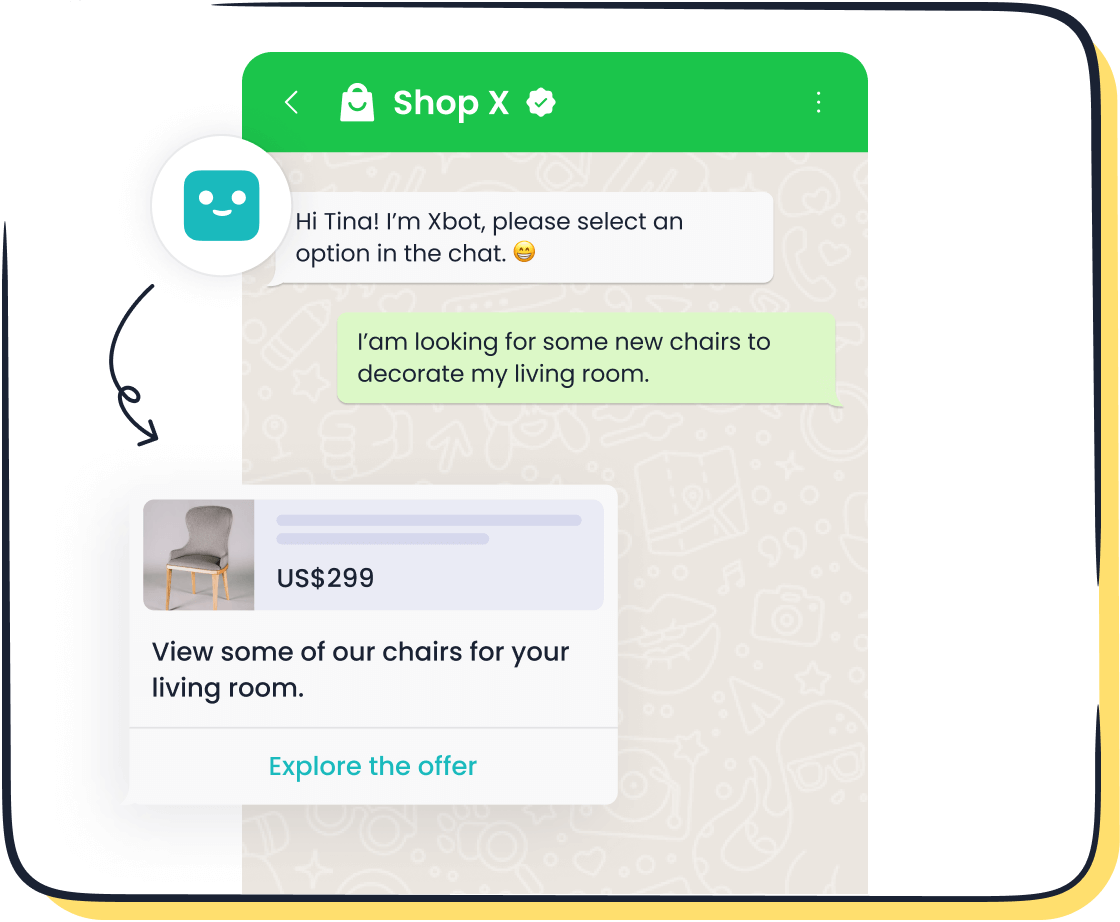
By mastering the process of crafting API requests, sending messages, and interpreting responses, you can unlock the full potential of the WhatsApp API to send message. Tools like Sobot’s WhatsApp API simplify this process, offering features like bulk messaging and template management to enhance your communication strategy.
Step 4 - Handling Errors and Debugging
Errors can occur when using the WhatsApp API, but understanding common issues and applying effective debugging techniques will help you resolve them quickly. This section provides practical insights to ensure smooth operation and maintain communication efficiency.
Common Errors When Using the WhatsApp API
Invalid Credentials
Invalid credentials are one of the most frequent errors users encounter. This issue arises when the API key, access token, or phone number ID is incorrect or expired. Always double-check your credentials before making requests. Ensure that your access token is up-to-date, as tokens often have expiration periods. If you suspect an issue with your credentials, regenerate them through the Meta Developer Dashboard to restore functionality.
Rate Limiting Issues
Rate limiting occurs when you exceed the number of API requests allowed within a specific time frame. WhatsApp enforces these limits to prevent misuse and ensure fair usage. To avoid this, plan your message flow carefully. For instance, stagger bulk messages over time instead of sending them all at once. Monitoring your API usage through tools like Sobot’s analytics dashboard can help you stay within the limits and maintain uninterrupted service.
Debugging Tips
Using Logs to Identify Issues
Logs are invaluable for identifying and resolving errors. They provide detailed information about API requests and responses, including timestamps, error codes, and descriptions. Use logging tools to capture this data during development and testing. For example, if a message fails to send, the log might reveal an "Invalid Recipient Number" error, allowing you to correct the issue promptly. Regularly reviewing logs ensures you can address problems before they escalate.
Leveraging Sobot's Support for Troubleshooting
Sobot offers dedicated support to help you troubleshoot issues with the WhatsApp API. Their team provides step-by-step guidance for resolving errors, from invalid credentials to rate limiting. Additionally, Sobot’s platform includes built-in diagnostic tools that simplify error identification. By leveraging these resources, you can minimize downtime and enhance your messaging strategy. Visit Sobot’s WhatsApp API page for more information on their support services.
Links to Official Error Documentation
WhatsApp API Error Codes
Understanding WhatsApp API error codes is essential for effective debugging. These codes provide specific details about what went wrong, such as "100" for invalid parameters or "2018001" for authentication failures. Refer to the official WhatsApp documentation for a comprehensive list of error codes and their meanings. Familiarizing yourself with these codes will help you resolve issues faster.
Best Practices for Error Handling
Adopting best practices for error handling can prevent many common issues. For example:
- Validate all input data, such as phone numbers and message content, before sending requests.
- Implement retry mechanisms for temporary errors, like network timeouts.
- Use secure storage for API credentials to protect against unauthorized access.
Following these practices ensures a robust and reliable messaging system, reducing the likelihood of errors disrupting your operations.
By addressing common errors, utilizing debugging tools, and following best practices, you can optimize your use of the WhatsApp API. Sobot’s expertise and resources further simplify this process, empowering you to maintain seamless communication with your audience.
Additional Features of Sobot's WhatsApp API
Sending Media Messages
Supported Media Types (e.g., images, videos, documents)
Sobot’s WhatsApp Business API supports a variety of media types to make your messages more engaging. You can send images, videos, audio files, and documents to your customers. For example, you might share a promotional video to showcase a new product or send a PDF catalog to highlight your services. This feature allows you to deliver visually appealing and informative content, enhancing customer engagement. By using multimedia messaging, you can create a more interactive experience that resonates with your audience.
Example API Request for Media Messages
Sending media messages through the WhatsApp API is straightforward. Below is an example of how to send an image using Python:
import requests
url = "https://graph.facebook.com/v15.0/YOUR_PHONE_NUMBER_ID/messages"
headers = {
"Authorization": "Bearer YOUR_ACCESS_TOKEN",
"Content-Type": "application/json"
}
data = {
"messaging_product": "whatsapp",
"to": "1234567890",
"type": "image",
"image": {
"link": "https://example.com/image.jpg"
}
}
response = requests.post(url, headers=headers, json=data)
if response.status_code == 200:
print("Media message sent successfully!")
else:
print("Failed to send media message:", response.json())
Replace the placeholders with your actual credentials and media link. This example demonstrates how to send an image, but you can adapt it for other media types like videos or documents.
Using Message Templates
What Are Message Templates?
Message templates are pre-approved message formats that businesses use to send notifications, updates, or promotional content. These templates ensure compliance with WhatsApp’s policies and streamline communication. For instance, you can use a template to send order confirmations, appointment reminders, or promotional offers. Templates save time and maintain consistency in your messaging, especially when sending bulk messages.
How to Create and Use Templates
To create a message template, log in to the Meta Business Manager and navigate to the WhatsApp section. Select "Create Template" and provide details such as the template name, category, and content. Once submitted, WhatsApp reviews and approves the template. After approval, you can use the template in your API requests. For example:
{
"messaging_product": "whatsapp",
"to": "1234567890",
"type": "template",
"template": {
"name": "order_confirmation",
"language": {
"code": "en_US"
},
"components": [
{
"type": "body",
"parameters": [
{
"type": "text",
"text": "John"
},
{
"type": "text",
"text": "Order #12345"
}
]
}
]
}
}
This example shows how to use a pre-approved message template to send an order confirmation. Templates simplify communication while ensuring compliance.
Exploring Sobot's Advanced Features
Automating WhatsApp Messaging
Automation is a game-changer for businesses. Sobot’s WhatsApp Business API enables you to automate repetitive tasks like sending reminders, follow-ups, or welcome messages. For example, you can set up automated responses to FAQs or schedule promotional messages for specific times. Automation improves efficiency and ensures timely communication with your customers. By leveraging this feature, you can focus on more strategic tasks while maintaining excellent customer service.
Integrating WhatsApp with CRM Systems
Sobot’s WhatsApp API seamlessly integrates with CRM systems, allowing you to manage customer interactions more effectively. This integration enables you to track conversations, analyze customer data, and personalize messages based on customer preferences. For instance, you can use CRM data to send targeted offers or follow up on unresolved issues. Integration enhances your ability to deliver personalized experiences, which can boost customer satisfaction and loyalty.
You now have a clear understanding of the steps involved in using the WhatsApp API to send message. From meeting prerequisites to setting up your environment, authenticating, and crafting API requests, this guide equips you to get started confidently. Begin by sending your first message using Sobot's WhatsApp Business API, a solution designed to enhance communication efficiency with features like bulk messaging and chatbot support. Sobot simplifies the integration process, making it an ideal choice for scaling your messaging strategy. For advanced use cases, explore additional resources on Sobot’s WhatsApp API page.
FAQ
Can I use the WhatsApp Business app with the API?
No, you cannot use the WhatsApp Business app and the WhatsApp Business API simultaneously on the same phone number. The WhatsApp Business app is designed for small businesses that manage customer interactions manually. On the other hand, the WhatsApp Business API caters to medium and large businesses, enabling automated messaging, bulk communication, and integration with CRM systems. If you need scalability and automation, the API is the better choice.
How do I create a WhatsApp API account?
To create a WhatsApp API account, you must first register for a Meta Developer Account. Visit the Meta for Developers website and complete the registration process. Afterward, link your Meta Developer Account to a verified Meta Business Account. Once linked, you can apply for access to the WhatsApp Business API. Sobot simplifies this process by offering step-by-step guidance and technical support to ensure a smooth setup.
How can I get the WhatsApp Business API?
You can get the WhatsApp Business API by partnering with an official WhatsApp Business Solution Provider like Sobot. Start by creating a Meta Developer Account and linking it to your Meta Business Account. Afterward, submit your business details for verification. Once approved, you will receive API credentials, including an API key, secret, and endpoint. Sobot provides additional features like chatbot integration and workflow automation to enhance your API experience. Learn more on Sobot’s WhatsApp API page.
Should I use the WhatsApp Business app or the API for my business needs?
The choice depends on your business size and communication requirements. The WhatsApp Business app suits small businesses that handle customer interactions manually. It offers basic features like quick replies and labels. However, if your business requires automation, bulk messaging, or integration with other systems, the WhatsApp Business API is the ideal solution. For example, Sobot’s API allows you to automate workflows, send media-rich messages, and analyze customer data, making it perfect for scaling operations.
What are the benefits of using the WhatsApp Business API?
The WhatsApp Business API offers several advantages, including:
- Scalability: Send bulk messages to thousands of customers simultaneously.
- Automation: Use chatbots to handle FAQs and streamline customer support.
- Integration: Connect with CRM systems to personalize customer interactions.
- Analytics: Gain insights into message performance and customer behavior.
Sobot’s WhatsApp API enhances these benefits with features like smart chat routing and 24/7 chatbot support, ensuring efficient and effective communication.
How much does the WhatsApp Business API cost?
The cost of the WhatsApp Business API varies depending on your usage and the pricing model of your chosen provider. WhatsApp charges based on conversation tiers, which include user-initiated and business-initiated messages. Additional costs may apply for features like chatbot integration or advanced analytics. Sobot offers transparent pricing and tailored solutions to meet your business needs. Contact Sobot’s team for a detailed quote.
Can I send bulk messages using the WhatsApp Business API?
Yes, the WhatsApp Business API supports bulk messaging, but you must use pre-approved message templates for this purpose. Templates ensure compliance with WhatsApp’s policies and maintain high delivery rates. For instance, you can send promotional offers or transactional updates to thousands of customers at once. Sobot’s API simplifies bulk messaging with features like template management and scheduling, helping you reach your audience efficiently.
What types of messages can I send with the WhatsApp Business API?
The WhatsApp Business API allows you to send various types of messages, including:
- Text Messages: Simple text-based communication.
- Media Messages: Images, videos, audio files, and documents.
- Message Templates: Pre-approved formats for notifications and updates.
- Interactive Messages: Buttons and quick replies for enhanced engagement.
Sobot’s API supports all these message types, enabling you to create dynamic and engaging customer interactions.
Is the WhatsApp Business API secure?
Yes, the WhatsApp Business API prioritizes security. It uses token-based authentication to ensure only authorized applications can access the API. Additionally, all messages are encrypted, protecting customer data during transmission. Sobot enhances security by providing tools for secure credential storage and compliance with data protection regulations like GDPR. By using Sobot’s API, you can maintain a secure and trustworthy communication platform.
Where can I find more resources about the WhatsApp Business API?
You can explore the following resources for more information:
- Official WhatsApp Documentation: Visit Meta’s developer platform for detailed guides and best practices.
- Sobot’s WhatsApp API Page: Access tutorials, FAQs, and support services on Sobot’s website.
- Community Forums: Join developer communities to share insights and troubleshoot issues.
These resources will help you maximize the potential of the WhatsApp Business API for your business.
See Also
Setting Up Batch Messaging For Your WhatsApp Business
Top Ways To Integrate WhatsApp Into Your Website
Easily Setting Up WhatsApp On Your Website